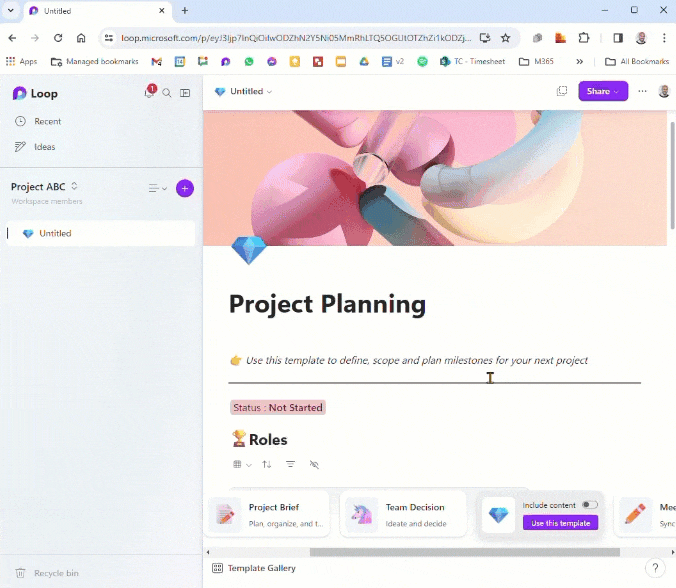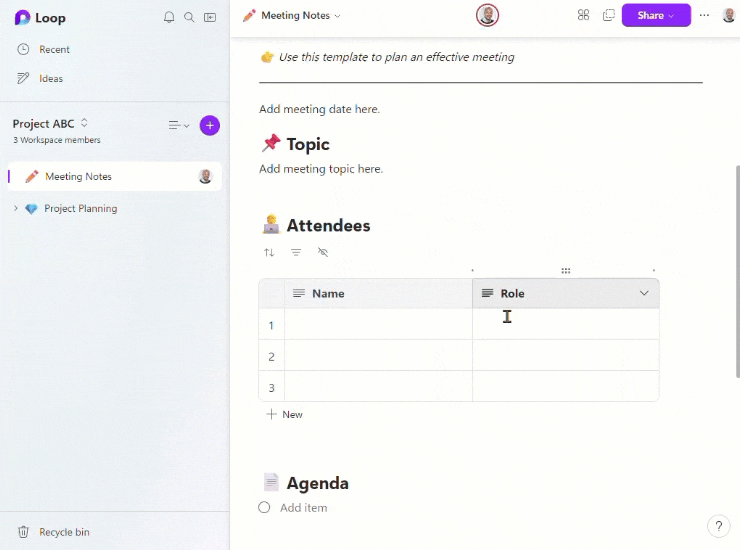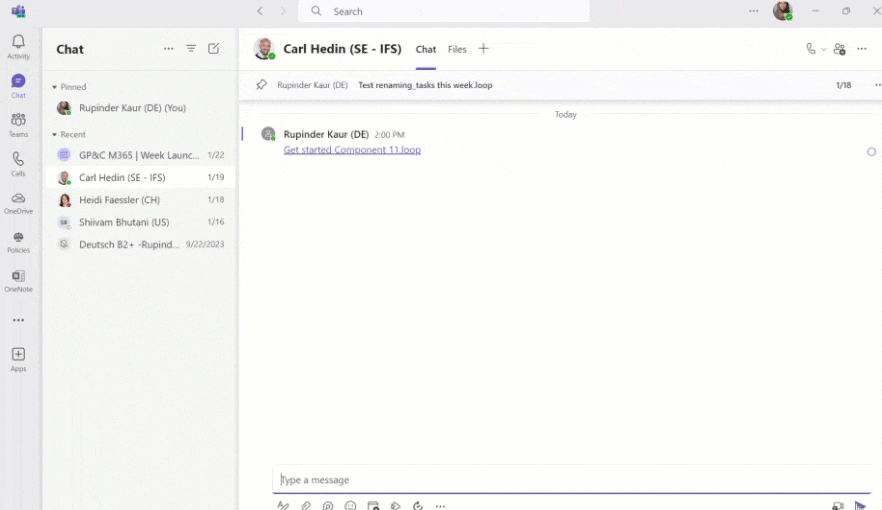Microsoft Loop
What is Microsoft Loop?
Microsoft Loop is a co-creation app and feature in Microsoft 365. It allows you to create, edit and organise portable pieces of content that stay in sync wherever they are shared. Microsoft Loop brings together teams, content and tasks across your Microsoft 365 apps – enabling teams to think, plan, and create together in real-time.
The Microsoft Loop app consists of three main elements:
Loop workspaces are shared spaces for teams to group and organise all Loop pages and components.
Loop pages are flexible, indefinite canvases where you can collaborate on all your components, links, tasks, and data.
Loop components are portable pieces of content that stay in sync across all the places (chat, invites, word, etc) they are shared.
Note: Loop currently doesn’t support external sharing for guests or external users. Also, Multi-Geo capabilities are not yet fully supported for Microsoft Loop as data storage location is determined by where the content is originally created.
Business benefits
Collaborative meeting agenda and notes.
Flexible for brainstorm and ideation sessions.
Integrated in the M365 apps with smooth data syncing and instant teamwork.
Collaborate remotely and stay in sync on the go with iOS and Android applications.
Getting started with Loop
The three elements of Loop
Loop Workspaces
Loop workspaces are shared spaces that allow you and your team to see and group everything important to your project, making it easy for you to catch up on what everyone is working on and track progress toward shared goals.
How to create a new Loop workspace:
1. Open https://loop.microsoft.com/.
2. Click on the plus icon at the top right corner.
3. Give your workspace a title.
4. Choose an appropriate emoji for this workspace.
Loop Pages
Loop pages are flexible canvases in the Loop app where you can bring together people and all your components, links, tasks, and data. Loop pages can start small and continue to grow to match the size of your ideas. Loop pages can be shared across M365 apps as a link or as an embedded Loop component.
Create a new page and leverage the template library in Microsoft Loop:
1. In your workspace, click on ‘New Page‘ or the ‘+‘ icon to add a page.
2. Choose ‘Template library‘ to access pre-made structures.
3. Browse through the template library to find one that fits your project needs.
4. Select a template and click ‘Use this template‘ to add it to your workspace.
5. You can now customize the page with your own content and components.
Loop Components
Loop components are portable pieces of content that stay in sync across all the places they are shared. Components allow you to collaborate in the flow of work – on a Loop page or in a chat, email, meeting, or document. They can be lists, tables, notes, and more – you’re always working with the latest information in your preferred app, like Microsoft Teams, Outlook, Word, Whiteboard, and the Loop app.
To turn any content in your Loop pages into a Loop component:
1. Select the content element you want to convert, such as a piece of text, list, or table.
2. Click on the ‘six dots’ menu that appears on the left.
3. Click on ‘Create Loop component‘ to transform the selected element into an interactive Loop component.
4. Once converted, click ‘Copy component’ to share this Loop component so it can be edited in real-time, and reused across other pages and apps.